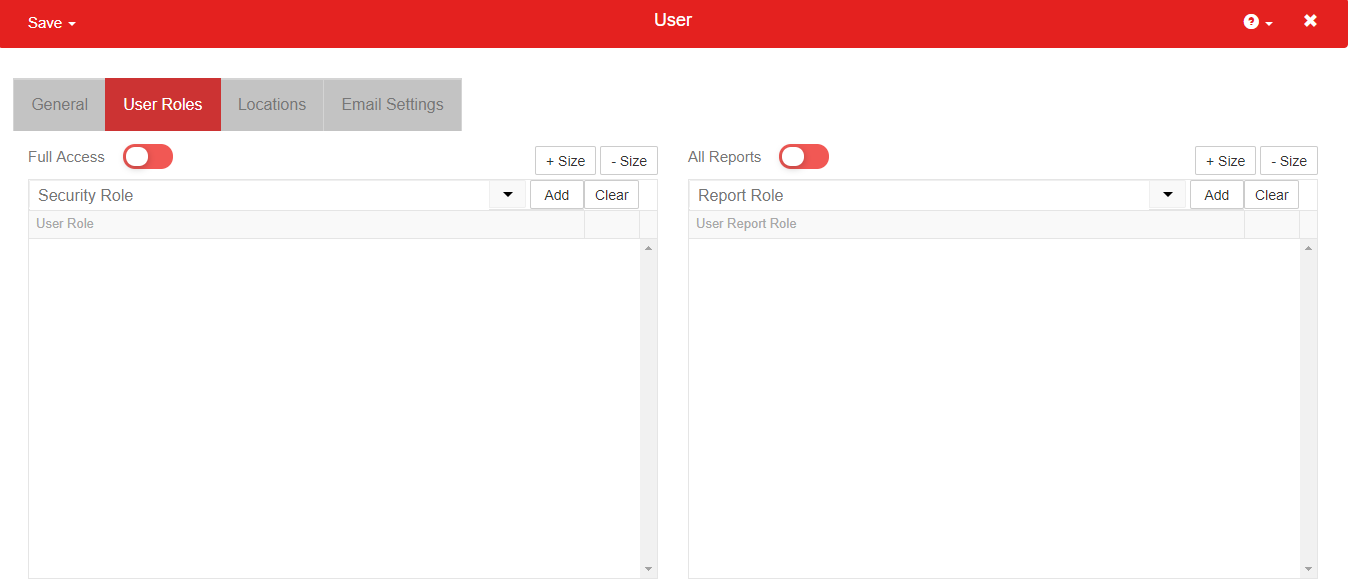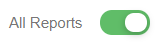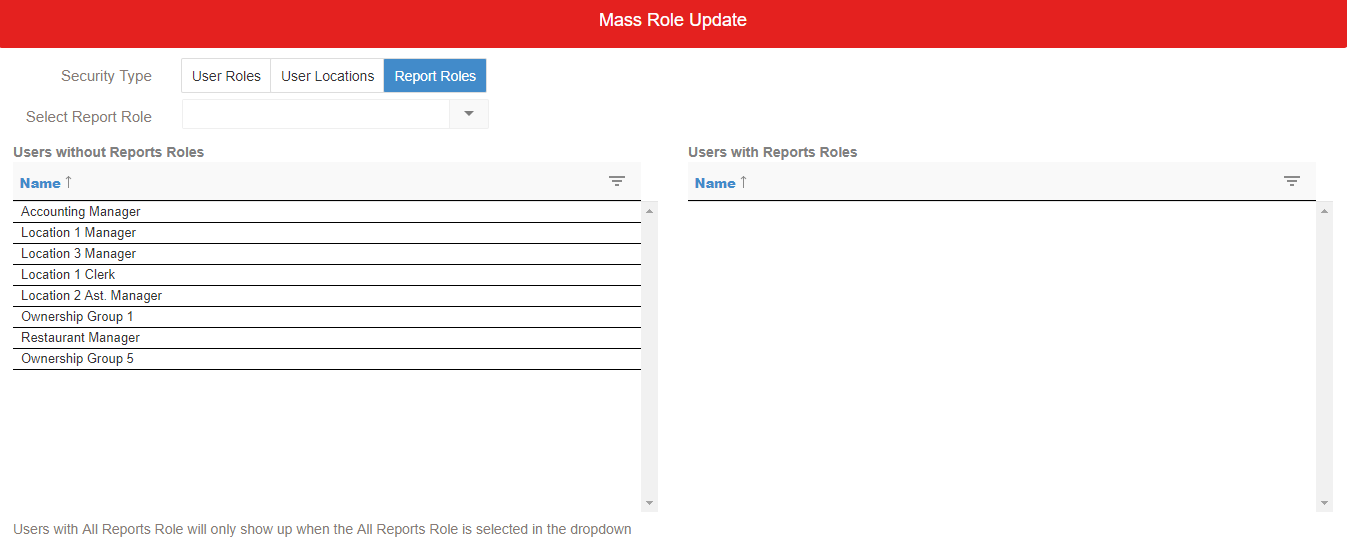Report Roles grant access to specific Reports found in 'My Reports'. Click here for more information on My Reports.
Report Roles can be be assigned using three different methods:
- Manually on the Security & Permissions page
- Manually on the User Record
- Using 'Mass Role Update'
Assign on the Security & Permissions page
The Report Roles tab of the Security and Permissions page is used to manage Report Roles.
Users can be assigned on the Users subtab:
- Select the desired Report Role from the Report Role Selector
- Find the desired User via the the search bar or by scrolling through the listed Users
- Click the checkbox next to the User
- Checked indicates that the User is assigned to the selected Report Role

- Unchecked indicates that the User is not assigned to the selected Report Role

- Checked indicates that the User is assigned to the selected Report Role
- Use the Save menu at the top of the page to save and apply changes.

Assign on User Record
User Records are located in the 'Users' list in the 'Administration' subsection of the Accounting Module. Open the User Record of the User that will have the Report Role assigned and navigate to the 'User Roles' tab.
User Report Roles are located in the section located to the right of the tab.
Click the Report Role selector to view the list of available Report Roles. Select a Report Role, then click 'Add' to add the Report Role to the User Record. Multiple Report Roles can be assigned to a User Record. Report Role assignments are saved instantly. Click the trash icon next to an assigned Report Role to remove it from the User Record.
All Reports
For Users that will need access to 'All Reports', click the 'All Reports' toggle to bypass Report Roles and grant full access to 'My Reports'. The selection will be saved instantly.
Mass Role Update
The Mass Role Update screen allows you to select a Report Role and see which Users have been assigned to that role, as well as quickly identify Users that do not have a Report Role assigned to their User Record.
To access the Mass Role Update screen, hover over the 'Administration' menu in the top ribbon, then hover over the 'Users & Security' sub-menu, then select 'Mass Role Update'. The Mass Role Update screen will load.

Click on the 'Report Roles' Security Type to make Report Role updates.
Use the 'Select Report Role' selector to load a Report Role. If the Role has Users assigned to the Report Role, they will appear in the section to the right. Click on the User to unassign them from the selected Report Role. Additionally, any User that does not currently have a Report Role assigned to their User Record will be listed in the left-hand section. Click on any User in the left-hand section to assign them to the selected Report Role. Any updates are saved instantly.
Once the Report Roles have been assigned to the User Record, each User will have access to view and run the Reports that are included in their assigned Report Role for their assigned Locations. Click here for more information on Using My Reports.