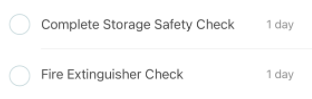The Upcoming tasks section lists all tasks that are due in the near future. These are tasks that are open and available for users to complete ahead of time. If needed, users can complete these tasks before they are due to get ahead of their work.
The availability set on a task determines whether a task will appear in this section.
TABLE OF CONTENTS
Note: Task Management is an add-on to Operations. Please contact your Sales Representative to learn how the Task Management add-on can enhance your R365 experience.
Upcoming Tasks List
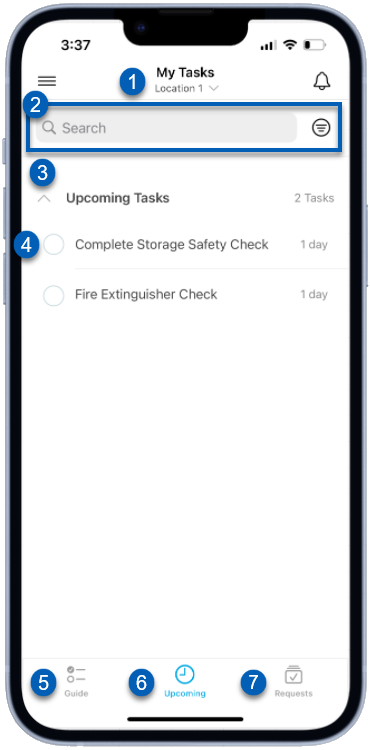
Field | Description | |
|---|---|---|
1 | Location Selector | Selects the location for the guide tasks listed. The list of tasks will only reflect the guides that have been assigned to the selected location. |
2 | Search/Filter | The search bar searches the list of tasks for a specific task. The filter option filters the task list based on a selected filter. Users can filter by any of the following:
|
3 | Task Group | The Upcoming Tasks task group along with the number of tasks in the list. |
4 | Task | Individual upcoming tasks that must be completed. Each task shows the task completion status, task name, and the number of days until the task is due. For Checkbox tasks, users can tap the circle icon on incomplete tasks to mark the task as complete as long as there are no additional requirements for the task.
|
5 | Guide Tasks | Navigates to the list of guide tasks. Learn more about the Guide tasks screen. |
6 | Upcoming Task | Navigates to the list of upcoming tasks. These are tasks that are due in the near future that are open and available for users to access. Users can complete these tasks ahead of time to get ahead of their work. |
7 | Request Task | Navigates to the list of all request tasks. These are all active schedule and transfer requests. Learn more about the Request tasks screen. |
Upcoming Task Screen
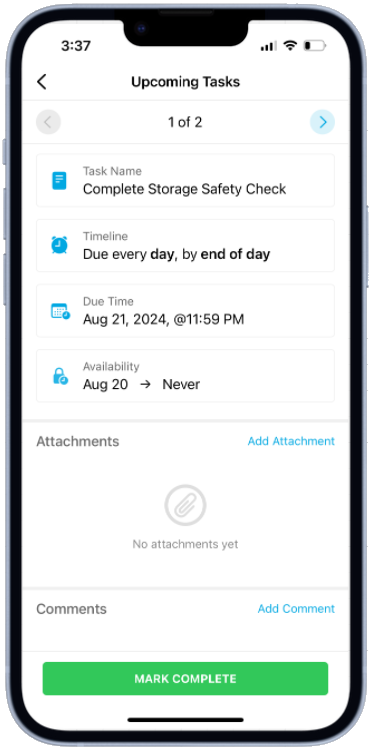
When an upcoming task is opened, users can review the task details. These details are the same as those of a guide task and may include the following:
Field | Description |
|---|---|
Task Name | The name assigned to the task. |
Timeline | The frequency in which the task should be completed. |
Due Time | The date and time that the task is due by. |
Availability | The time frame in which the task is available to access to users. This may also show how many days the task will rollover when not completed. |
Tags | Any tags that have been assigned to the task. |
Task Requirements | What is required to mark the task as completed. The requirements of the task will be determined by the task type. Tasks may require users to make selections or enter a numerical value or text. R365 Action tasks that can be completed via mobile will have a Guide Me button that guides the user through completion of the task. Checkbox tasks will not have any requirements listed as the only requirement is to mark the task as complete.
|
Task Attachments | Any attachments added that may give context to the task. |
Attachments | Where users can upload photos or documents related to the task completion. An attachment may be required to complete the text depending on the task setup. |
Comments | Where users can leave comments or notes about the task. |
Completing an Upcoming Task
Users can complete most tasks via mobile. Read more about completing a task via mobile.