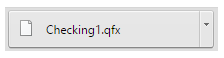Manually importing and exporting bank files is one of three ways to update Bank Activity. Click here to learn more about Bank Activity Update Options.
Download Activity from Your Bank
Log into your bank website and choose to download your bank transaction history for your desired account and date range. You need to download the information into a QFX or QBO file format – typically choosing the QuickBooks or Quicken format option will produce the required QFX or QBO file format.
Example Screenshot:

Upon clicking Download the file should save to your computer.
Converting CSV to QFX
If your banking institution does not provide bank activity in the above formats, and a CSV (comma delimited) file can be manually converted to QFX via a third party application. We recommend 'csv2qfx Convert' from MoneyThumb. Click here for more information on csv2qfx Convert.
Click here to view an example of how to prepare a bank activity file for a Converter Resource.
Manually Uploading a Downloaded .QBO or .QFX File
To manually upload a downloaded file, follow the steps below:
- Select Upload A File, to open the upload prompt, then choose Select Files to open the file explorer.

- Locate the file that you downloaded from your bank and then upload.

- Return to the Bank Activity article for the next steps.
If the file fails to upload, perform the following troubleshooting steps:
- Check that the file is in a QFX or QBO format only. You can get this format directly from your bank or use a conversion tool, such as MoneyThumb, that changes a CSV file into a QFX or QBO.
- Check that the file has not already been uploaded the file. Duplicate files are not permitted.
- Make sure there is not period(.) in the file name (prior to the file type suffix).
For example, '123.qfx' is okay; '1.23.qfx' will fail to upload due to an invalid naming convention.