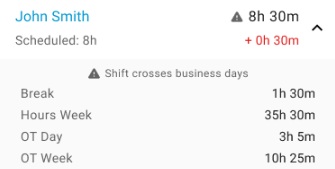- Getting Started 1 1 2
- R365 Support
- R365 Knowledge Base
- Logging in to the R365 App
- Troubleshoot User Login Issues
- R365 Implementation Process (Accounting and Operations)
- Using R365 1 1 2
- Address Verification Updated
- R365 Navigation
- AskR365 Beta 1
- Keyboard Shortcuts
- Attachment Viewer
- Working with List Views
- Working With Smart Grids
- Upload File
- R365 Academy Overview
- Using Restaurant365 in Other Languages
- R365 Mobile Language Options New
- How to Import Excel CSV with Leading Zeros
- Submitting a Product Idea
- Create a R365 Support Center Login
- System Requirements
- Getting Started with Accounting
- Golden Rules of Accounting
- Phase 1: Getting Started & Discovery
- Phase 2: Money In
- Phase 3: Money Out
- Phase 4: Accounting Cutover
- Accounting Cutover Process
- Phase 5: Banking
- Phase 6: Payroll
- Accounting Onboarding to Adoption
- Key Accounting Reports
- Using Monday.com
- Exporting Data from QuickBooks®
- Export Chart of Accounts List From QuickBooks® Desktop
- Export Chart of Accounts List From QuickBooks® Online
- Export Vendor List From QuickBooks® Desktop
- Export Vendor List From QuickBooks® Online
- Export Customer List From QuickBooks® Desktop
- Export Customer List From QuickBooks® Online
- Pulling Data from QuickBooks® Desktop for R365 Migration
- Pulling Data from QuickBooks® Online for R365 Migration
- Completing a Crosswalk
- Getting Started with Operations
- Golden Rules of Operations
- Using Monday.com
- Preparation for Operations
- Phase 1: Items In
- Phase 2: Item Management and Transactions
- Phase 3: Inventory
- Phase 4: Recipes
- Phase 5: Scheduling
- Phase 6: Ops Onboarding to Adoption
- Operations Reporting Essentials
- Restaurant Operational Reports List
- Key Operations Reports
- Key Labor Reports
- Restaurant Manager Training Outline
- Building Great Habits
- Advantage Migration to R365
- Frequently Asked Questions
- How To Videos
- Release Notes 1
- Administration 1 5
- Administration FAQ
- Audit Log
- Autonumbering
- GL Export
- GL Types
- Import Tool
- Location Groups
- Beginning Balance
- Radar Imports
- Start of Day
- Fiscal Years
- Legal Entities
- Locations
- Payment Type Accounts
- POS Mapping Tool
- Preferences
- System Preferences: Accounts
- System Preferences: Location Reporting Categories
- System Preferences: AP Processing Email
- System Preferences: Miscellaneous
- System Preferences: Location Additional Info
- System Preferences: Payments
- Adding Your Organization's Internal Support Link
- Undeposited Funds
- Outbound Emails
- Email Settings: Common Webmail Provider SMTP Settings
- Repoll DSSs
- Sales Accounts
- Setup Assistant
- Users & Security 1
- User Setup, Security, and Location Access
- Security & Permissions
- Security & Permissions: Overview & Security
- User Roles: R365 User Role Descriptions
- Custom User Roles
- User Permissions: Permission Reference
- User Roles
- Report Roles
- Passwords
- Auto Log Out
- Authentication (MFA)
- Audit Access
- Generating a User Access Report
- Generating a Permissions Access Report
- Generating a User's Permissions Report
- Multi-Factor Authentication Method Enrollments
- Users 1
- Full Access User Role
- User Preferences
- Troubleshoot User Login Issues
- Accounting User Setup
- Operations User Setup
- Workflows
- Single Sign-On (SSO) Beta 4
- Accounting
- Accounting FAQ
- Year-End Close
- Budgets
- General Ledger
- GL Accounts
- ASC 842 Federal Accounting Mandate
- Add a New GL Account
- GL Account Record
- Parent Accounts and Child Accounts
- Restrict Access on GL Accounts
- Disable Entry on GL Accounts
- Operational Reports Categories on GL Accounts
- Location Security on GL Accounts
- Report Settings on GL Accounts
- Budget Defaults on GL Accounts
- Statistical Accounts
- GL Types
- Entering Statistical Account Data
- Default Statistical Accounts
- GL Allocation Templates Overview & Security
- GL Allocation Templates: Create and Edit a Template
- GL Allocation Templates: Use a Template
- GL Allocation Templates: Allocation Calculator
- GL Allocation Templates: Mark as '(In)Active'
- Preset Allocations Overview & Security
- Preset Allocations: Create and Edit an Allocation
- Preset Allocations: Use an Allocation
- Preset Allocations: Mark as '(In)Active'
- Inactivate or Delete GL Accounts
- Journal Entries
- Daily Sales Summary
- Review a Classic Daily Sales Summary
- Approve a Daily Sales Summary
- Mass DSS Review
- Currency Conversion for DSS Data
- Troubleshoot a Daily Sales Summary
- Missing and Out of Balance Daily Sales Summaries
- Manually Delete a DSS
- DSS Paid Outs
- Paid Out Types
- Uploading Deposits via FTP
- DSS Validation Report
- DSS GL Account Mapping Report
- DSS Mapping
- Manage Undeposited Funds
- Map Refunds
- DSS Journal Entries
- Payroll Journal Entries
- Gross Sales vs Net Sales
- GL Accounts
- Fixed Assets
- Asset Classes
- Asset Categories
- Depreciation Method Definitions
- Convention Definitions
- CIP & Active Credit Offset Accounts
- Asset Record
- Asset Status
- Asset Actions
- Related Expenses
- Creating Assets
- Potential Asset List
- Fixed Asset Depreciation Form
- Fixed Assets Reporting
- Asset Tag Printout
- Adjusting the Acquisition Cost of an Asset
- Fixed Assets FAQ
- Delete a Fixed Asset
- Accounts Payable
- AP Center
- AP Transactions
- Memorized AP Transactions
- Documents to Process
- Documents to Process: Supported File Types
- Documents to Process: Upload Methods
- Documents to Process: Manual Upload
- Documents to Process: Uploading Files with AP Automation
- Documents to Process: Uploading Files via FTP
- Documents to Process: How to Process Uploaded Files
- Documents to Process: Log and Errors
- Documents to Process: Mark as Archived
- Documents to Process: Comments
- AP Capture AI
- OCR Mapping in AP Capture AI
- AP Capture Pro
- Documents to Process page
- AP Capture: Labels in Review OCR Mapping
- Draft Transaction Sidesheet
- Resolve Documents With Issues
- Payment Runs
- Payment Runs Page
- Payment Run: Payment Date
- Payment Run Statuses
- Create a Payment Run
- Payment Run: Discounts from Early Payment
- Payment Run: Creating Payments
- Payment Run: Applying Credits
- Payment Run Overview
- Printing Checks
- Manual Payment
- Check Numbering in R365
- Paying Your Credit Card Bill
- Recording American Express AMEX Charges
- Payment Run Record
- Payment Run Approvals
- AP Payment Record
- System Prompting to 'Save As' for Report / Check
- Vendors
- Invoices
- Mass Invoice Entry
- AP Credit Memo record
- AP Invoice record
- Voiding a Transaction
- Credit Expected
- Use Tax Vendors
- Unassigned Vendor – Accounts Payable
- Autopay AP Invoice
- Document Date & GL Date
- Payment Hold
- Mark as Paid
- Priority Status
- Location Groups in Accounting
- Alternate Currency Entry
- Currency Conversion Factors
- Working with Currency Conversion Factors
- Partially Pay an AP Invoice
- Imports & Automation
- R365 Payments Service
- Getting started with R365 Payments
- R365 Payments Vendor Enrollment
- Pay Vendors with R365 Payments
- Enable a Legal Entity for R365 Payments
- Add or Remove a Bank Account
- Add or Remove a Vendor
- Resending Failed Payments
- Scheduling a payment run
- Rescheduling Scheduled Payment Runs
- Cancelling a Scheduled Payment Run
- To and From Addresses in R365 Payments
- Payment Methods
- R365 Payment Statuses
- Voiding a payment with R365 Payments
- Flow of Funds
- Security and Fraud Prevention with R365 Payments
- Self-Service Onboarding and Verification
- R365 Payments: Frequently Asked Questions (FAQ)
- Troubleshoot an R365 Payment That Did Not Go Through
- AP Payment v Bank Expense
- Banking
- Bank Accounts
- Bank Record
- Direct Bank Connections: Re-Authenticating Connected Bank Accounts
- Bank Account Record
- Adding a New Bank Account or Checkbook
- Direct Bank Connections Overview
- Direct Bank Connections: Connecting Bank Accounts
- Direct Bank Connections: Bank Accounts with Multi-Factor Authentication
- Update an Account Being Use in CFR
- Bank Transactions
- Bank Reconciliations
- Bank Activity Overview
- Bank Activity: Update and Match Transactions
- Direct Bank Connections: Retrieve Bank Activity
- Bank Activity: Manual Import and Export
- Bank Reconciliation
- Bank Reconciliation Report
- Reconciling Credit Cards
- Bank Rules
- Rule Vault Overview & Security
- Rule Vault: Create a Rule
- Rule Vault: Edit a Rule
- Rule Vault: Mark as '(In)Active'
- Rule Vault: Default Matching Rules
- Bank Activity Page
- Bank Activity: Create AP Payment from Bank Activity
- Uncleared Bank Transactions
- Troubleshoot Bank Rules Matching
- Unreconcile a Bank Reconciliation
- Repoll a Reconciled DSS Entry
- Bank Balance vs GL Account Balance
- Where can I see my Bank Account Balance?
- Canadian Check Format Transit Numbers
- Preparing Amex Data for a QFX Converter Resource
- BAI File Transmission
- Positive Pay Overview & Reports
- Check Printing Setup - UNITED STATES Check Format
- Check Printing Setup - CANADA Check Format
- Check Signatures
- Creating a Check Signature
- AP Payment v Bank Expense
- Record an Expense Report
- Bank Accounts
- Accounts Receivable
- Transactions
- Smart Ops 3 10 10
- Smart Ops FAQs
- Smart Ops: Overview
- Stand-Alone Ops: Overview
- Home (Operations)
- Task Management 1
- Forms 1 1
- Dashboards
- Sales & Forecasting 1 3 1
- Forecasting New 3 1
- Forecasting Page
- Projection Models and Forecast Metrics
- Import Sales Forecast
- Adjusting Forecasts
- Review Projection Dates Page
- Customizing Projection Dates
- Publishing Forecasts
- Forecasting Settings
- Forecast Configurations Tab Updated
- Create and Edit Forecast Configuration Groups
- Labor Forecasting by Job Beta
- Additional Forecasting Features Updated 1
- Smart Labor
- Legacy Forecasting
- Daily Sales
- Sales Tickets
- Cash
- Menu Items
- Menu Item Categories
- Forecasting New 3 1
- Food 4
- Orders
- Invoices
- AP Invoices Overview & Security
- Invoices & Credit Memos
- Link a Purchase Order to an AP Invoice
- Create an Invoice
- AP Invoices: Review and Approve Invoices
- AP Invoices and Credit Memos: Split View
- AP Invoices: Alerts and Unlinked Items
- AP Invoices: Vendor Entry Instructions
- AP Credit Memos: Review and Approve a Credit Memo
- Linking Unlinked Items
- Keg Deposits
- AP Credit Memos Overview & Security
- Editing AP Transactions from the Purchased Item Record
- Create a Credit Memo
- Manage Overhead Costs
- Invoice Templates
- Inventory
- Inventory Counts Overview & Security
- Counts
- First Inventory Count
- What items are being counted on my Inventory Count Templates?
- Inventory Counts: Create and Edit an Inventory Template
- Create and Enter an Inventory Count
- Inventory Counts: Add New Items
- Review and Approve an Inventory Count
- Inventory Counts: Print Count Review Report
- Inventory Counts: Copying an Existing Inventory Template
- Inventory Counts: Using Multiple Count U of Ms
- Generate an Inventory Count Using Theo on Hand
- Inventory Transactions
- Inventory Count Variance Review
- Barcode Scanning
- Third-Party Inventory Counts
- Troubleshoot a Missing Inventory Count
- Resume Inventory Counts
- Inventory Templates
- Periodic Inventory
- Beginning Balances Inventory Count
- Transfers 4
- Waste
- Donations
- Memorized Prep Logs
- Prep Log
- Food Admin
- Item Costing
- Units of Measure
- Item Categories
- Items
- Smart Ops Items: Overview & Security
- Purchased Items
- Vendor Items
- Location Groups in Smart Ops
- Vendor Items vs. Purchased Items
- Sell Only Items (Merchandise) Sold through the POS with Recipe Costing
- Fix Duplicated Purchase Items
- Delete or Deactivate a Purchased Item Record
- Update the Measure Type on an Item Record
- Troubleshooting Item Costing Issues
- Recipes
- Item Locations
- Ingredients
- Items (Classic)
- Recipes (Classic)
- Prep Stations
- Brand-Managed Items
- Commissary
- Manager Log
- Labor 4 5
- Scheduling Updated 5
- R365 Scheduling Quick Start Guide
- Schedule Calendar 5
- Labor Forecasting
- Suggested Hours
- Cross-Day Shifts
- Restrict Scheduling Minors
- Scheduled Now
- Manager Tools
- Labor Admin
- Labor Details
- POS Employees
- Tip Automation Updated 2
- Scheduling Updated 5
- Team 1 1
- Jobs
- Employees 1 1
- Employees Page
- Employee Record 1
- New Employee Checklist
- Merge Employee Records
- Employee App Access
- Employee Master
- Inactive Employee Records
- Create Employee Records
- Assign Accrual Rules to Employees
- Employees with Multiple User Records
- Employee Update Templates
- Employees Legacy Smart Ops
- Employee Record 2024-2025 Update Updated
- Resolve an Email Address Already in Use Error
- Employees Classic
- Responsibilities
- Departments (Labor)
- Sites
- Document Library
- Workforce 11 2
- R365 Payroll Processing Calendar - 2024/2025 Updated
- Workforce Payroll Process Overview
- Workforce Payroll Routine - Click and Easy
- Departments (Workforce Payroll)
- Payroll 11 1
- Pay Runs 11 1
- Net Pay Shortfalls
- Payroll Audit & Troubleshooting
- Payroll Corrections Guide
- Funding and Payroll Journal Entries
- Editing DSS Labor Punches
- Paycheck Runs
- Year End Checklist
- Workers Comp
- Employees For Workforce Payroll
- Policies
- HR Support Center
- Locations
- Settings
- Documents
- Hire
- R365 Hire Overview
- Hire FAQ
- R365 Hire Reports
- Recruiting Module
- Hiring Process
- Recruiting Dashboard
- Jobs Listing
- Applicants Listing
- Contacting Applicants
- Message Templates
- Hiring Steps
- Post a Job
- Refreshing Jobs 2024 Update
- Prescreen Questions
- Confidential Account Name
- Share a Confidential Job
- Applicant Profile
- Location Setup
- Interview Scorecards
- Careers Page
- System Settings
- Job Templates
- Recruiting Bilingual Candidates
- Job Profile
- Job Boards
- Writing a Compelling Company Description
- Indeed Best Practices
- Departments Setup
- Populate Employee Records into Workforce
- Autopilot
- Reviewing New Applicants Page
- Remove an Applicant
- Track the Careers Page
- Access Applicant Assessments
- Write an Effective Job posting
- Using Application Forms
- View and Evaluate Assessment Scores
- Setting Benchmarks for Assesments
- R365 Hire Paychex Integration
- Onboarding Module
- R365 Hire: Onboarding Dashboard
- R365 Hire: Onboarding Checklists
- R365 Hire: Checklist Categories
- R365 Hire: Onboarding Defaults
- R365 Hire: Assign Tasks
- R365 Hire: Editing Checklists
- R365 Hire: Cloning Tasks
- R365 Hire: Onboarding Notification Settings
- R365 Hire: Creating and Uploading Onboarding Forms
- R365 Hire: Employee Custom Fields
- R365 Hire: My Info
- R365 Hire: Using E-Verify
- R365 Hire: Onboarding Record
- R365 Hire: Employees Listing
- R365 Hire: My Tasks
- R365 Hire: Account Settings
- R365 Hire: Add New Users
- R365 Hire: Using the Work Opportunity Tax Credit
- R365 Hire: Rehire Process
- R365 Hire: Add a New Employee
- R365 Hire: How to Export Employee to Payroll
- R365 Hire: E-Verify Statuses
- Troubleshoot the Tasks Tab
- Reports 1 1
- To Do Checklist
- P&L Comparison
- Dashboard
- Ad Hoc Reports
- My Reports 1 1
- My Reports FAQs
- My Reports Setup
- Report Subscriptions
- Vendors Reports
- Purchased and Inventory Reports 1
- Purchased and Inventory Reports Overview
- Above-Store Actual vs Theoretical Analysis Updated
- Actual vs Theoretical Analysis
- AP Invoice Distribution
- COGS Allotment
- COGS Analysis by Location
- COGS Analysis by Vendor
- Contract Violations
- Inventory Variance by Location
- Item Cost Analysis by Location
- Item Cost Percent Breakout
- Item Price Change Analysis
- Item Price Verification
- Item Transfer Details
- Paid Invoice Distribution
- Payables Invoice Distribution
- Period Purchases Analysis by Vendor
- PO to Invoice Reconciliation Report
- Purchases by Vendor
- Receiving by Purchased Item
- Stock Usage
- Theoretical On Hand
- Vendor Analysis
- Waste History
- Waste Log Form
- Weighted Average
- Donations Form
- Inventory Stock Count Detail
- Food Variance Report
- P&L Report v AvT Report
- Labor Reports
- Academy Progress Report
- ADP Alternate Export
- ADP Workforce Export
- ADP WorkforceNow Temp Cost Number Export
- Daily Labor Review
- Daily Roster
- EEO Report
- Employee Certification Report
- Employee Merge Report
- Employee Separation Report
- Employee Shift Sign Off Report
- F9 Segment Descriptions
- Labor Actual vs Scheduled
- Labor Actual vs Scheduled - Detail
- Labor Actual vs Scheduled - Punch Details
- Labor Break and Split
- Labor by Employee by Job
- Labor Hour and Rate Analysis
- Labor Payroll Review
- Labor Productivity Analysis by Week
- Labor Punches
- Minimum Wage Adjustment
- Minimum Wage Adjustment - Raw Data
- Overtime Warning Report
- Paychex Flex Time Export
- Paychex Payroll Alternate Export
- Paycom Payroll TAI03 File
- PTO Balance Report
- PTO Liability Report
- Punch Audit Report
- R365 Payroll Export
- Sales and Labor Budget Chart
- Sales vs Labor
- Worked Hours Export
- Shift Availability Report
- Weekly Labor Evaluation
- Deduction Audit Report
- Demographic Audit Report
- Financial Reports
- Financial Reports Overview
- Account Balance by Location
- Account Balance by Location Export
- Account Trx Summary by Location Export
- AP Accrual
- Asset Tag Printout
- Asset Value Report
- Balance Sheet
- Balance Sheet - Layout Format
- Blackline Export
- Cash Flow
- Restaurant Financial Reports List
- Cash Flow Side by Side
- Daily Sales Report
- Extended Daily Sales
- Fiscal Calendar
- Fiscal Year Error Check
- Fixed Asset Activity - Depreciation
- Fixed Asset Activity - Disposal and Retirement
- Fixed Asset Activity - Place In Service
- Franchise Invoicing Report - Summary View
- GL Account Detail
- GL Account Detail Export
- GL Account Detail with Legal Entity
- GL Account Detail with Legal Entity Export
- Net Sales By Daypart
- Profit and Loss
- Profit and Loss - Custom Date
- Profit and Loss - Layout Format
- Profitability Report
- Transaction Detail Export
- Trial Balance
- Working Trial Balance
- GL Account Drill-Downs
- Synexus Sales Tax Export
- Spread Memorized Transaction List
- Controllable Profit and Loss Mapping Guide
- Troubleshoot an Out of Balance Balance Sheet
- Troubleshoot a P&L Report Missing Budget Data
- P&L Report v AvT Report
- Banking Reports
- Sales Reports
- Sales Reports Overview
- Avg Gross Sales by Hour
- Avg Gross Sales Ticket Count
- Forecast Report
- Forecast Download Report
- Menu Item Analysis
- Menu Price Analysis
- Product Mix
- Product Mix - Year Over Year
- Sales and Prime Cost
- Sales Payment Analysis
- Server Sales Analysis
- Weekly Sales and Labor
- Advanced Weekly Sales and Labor
- Recipe
- Customers Reports
- Operational Analysis Reports
- Cash Reconciliation Export
- Cash Sheet Export
- Cash Sheet Report
- Daily Sales and Log Entries
- DSS Status Report
- Employees vs Guest Count Chart
- Flash Report
- Flash Report - Advanced
- Guest Check Transaction Detail
- Location Comparison
- Location Sales and Reg Labor
- Location Vital Signs
- Operations Overview
- Operations Scorecard
- Sales and Labor Breakout
- Sales and Labor Productivity Report
- Weekly Log
- Weekly Review - Location
- Weekly Speed of Service Report
- Recipe and Theoretical Reports
- Workforce Reports 1
- Commissary Reports
- Catering Reports
- Comparable Stores
- Fiscal and Operational Calendars in Reports
- Labor Differences on Flash Report vs P&L
- Actual vs Theoretical Analysis – Troubleshooting Variances
- Troubleshoot the AP/AR Aging Report
- Year Over Year Comparison Days
- Custom Financial Reports
- Custom Financial Reports: Writer Overview and Security
- R365 Custom Financial Reports Writer: Initial Setup
- R365 Custom Financial Reports Writer: Organizational Structure
- R365 Custom Financial Reports Writer: Building Reports
- R365 Custom Financial Reports Writer: Templates
- R365 Custom Financial Report Writer: Report Rows
- R365 Custom Financial Reports Writer: Report Columns
- R365 Custom Financial Reports Writer: Creating Reports
- R365 Custom Financial Reports Writer: Combination Reports
- R365 Custom Financial Report Writer: Running Reports
- R365 Custom Financial Reports: Assigning Reports
- R365 Custom Financial Reports Writer: Report Packages
- R365 Custom Financial Report Writer: Report Groups
- R365 Custom Financial Report Writer: Reports with Multiple Fiscal Year Structures
- R365 Custom Financial Reports Writer: Report Viewer
- Custom Financial Reports page
- Duplicate a CFR report
- Financial Dashboard
- Workforce Reports
- Unverified TIN Report
- W-2 Detail Report
- Unpayable Employees Report
- Payroll by Pay Period & Payroll by Pay Date Reports
- Employee Census
- Benefits and Deductions Report
- Payroll Accrual Report
- Garnishment Remittance Report
- Negative Balances Report
- Returned Payments
- Workers' Compensation Report
- I-9 Report
- Workforce: Paystubs
- Funding Page & Funding Details Report
- Form 8027
- R365 Mobile 8 4
- Announcements
- R365 Mobile App 1 1
- Mobile Intelligence
- Upload Files via the R365 Red App
- Accounts Payable (Mobile)
- Daily Sales
- Food
- Logbook
- Scheduling 1 2
- My Pay
- My Tasks 1
- Forms 6
- Notifications
- R365 Messaging
- R365 Mobile FAQ
- R365 Intelligence 1
- R365 Intelligence: Overview & Security
- R365 Intelligence FAQ
- Excel Plug-in Beta
- Install the R365 Intelligence Excel Plug In
- R365 Intelligence Glossary
- Dashboards
- R365 Intelligence: Dashboard Views
- R365 Intelligence: Creating a Dashboard
- R365 Intelligence: Editing Dashboards
- R365 Intelligence: Report Drill Downs
- R365 Intelligence: Duplicating Dashboards
- R365 Intelligence: Dashboard Action Menu
- R365 Intelligence: Sharing Dashboards
- R365 Intelligence: R365 Dashboard Masters
- R365 Intelligence: Purchasing & Receiving Dashboard Master
- R365 Intelligence: PMIX Dashboard Master
- R365 Intelligence: Sales Dashboard Master
- R365 Intelligence: Labor Dashboard Master
- R365 Intelligence: Intraday Dashboard Master
- R365 Intelligence Dashboard Subscriptions
- Visualizations
- R365 Intelligence: Editing Visualizations
- R365 Intelligence: Adding Data by Existing Objects
- R365 Intelligence: Visualization Types
- R365 Intelligence: Attributes v. Metrics
- R365 Intelligence: Creating Attributes
- R365 Intelligence: Creating Metrics
- R365 Intelligence: Using Filters
- R365 Intelligence: Creating Element Groups
- R365 Intelligence: Adding Thresholds to Visualizations
- R365 Intelligence: Formatting a Visualization
- R365 Intelligence: Importing New Data
- Integrations 1
- POS Integration
- POS Integration Overview
- POS Integrations List
- Intraday Polling
- Schedule Writeback
- POS Menu Item Modifier Management
- Setting up POS Menu Item Modifier Management
- POS Integration Whitelisted URLs & IP Addresses
- Change POS Systems
- POS Integration Settings
- Using the R365 Connect Installer
- Completing the POS integration import template
- POS Data Export – File Guide
- POS New Build Request Form
- Vendor Integrations
- FTP Site
- R365 API
- Integrations page
- HR Integrations 1
- Payroll Integrations
- POS Integration
- APS Payroll 2 3
- APS 2025 Processing Calendar New
- General
- APS Payroll Overview
- APS Payroll: Single Sign On
- Updating a User Record and Password
- User Setup for Payroll
- Print and Void Prepay Checks
- Admin Console
- Employee eSELFSERVE
- Manager eSELFSERVE
- APS Payroll: GL Account Mapping
- APS Payroll: Departments and Department Groups
- APS Payroll: Cross-Platform Mapping
- APS Payroll: Payroll Journal Entry Import
- Tracking Work Opportunity Tax Credit (WOTC)
- APS Payroll: Incomes Explained
- APS Payroll: How to Approve Incomes and Deductions
- APS Payroll: Deductions Explained
- Payroll - Contact Us
- APS Payroll: Payroll Processing Calendar 2022
- APS Payroll: Check Void Requests
- Employee Console
- Payroll Console
- Human Resources Console
- Payroll Reporting Console
- APS Year End 1 3
- Year-End Procedures (APS Payroll)
- Final Payroll Submission Dates 2024(APS Payroll) Updated
- Tax Form Deadlines (APS Payroll) Updated
- APS Common W-2 Adjustments New
- Year-End Dashboard (APS Payroll)
- Year-End FAQ (APS Payroll) Updated
- Tax Form Edits and Distribution (APS Payroll)
- Import Box 12 Health Amounts (APS Payroll)
- Paperless W2s (APS Payroll)
- Print & Ship W2s (APS Payroll)
- Year-End ACA Reporting (APS Payroll)
- ExpandShare
- ExpandShare FAQ
- ExpandShare User Quick-Start Guide
- ExpandShare Product Updates 2021-2024
- Using ExpandShare
- Home (ExpandShare)
- Training
- Checklist
- Library
- Location
- Admin (ExpandShare)
- Company
- Training (Admin)
- Training Assets
- Create Trainer and Self Checks
- Add a YouTube Video to a Course
- Add Images to a Course
- Quiz Grading
- Create Screen Capture Videos
- Upload PowerPoint Files (PPTX, PPT)
- Add Text to a Course
- Create a Simple Voiceover
- Add Videos to a Course
- Add Questions to a Course
- Course Builder Best Practices
- Course Builder
- Course Builder Modules
- Learning Tracks
- Assignments
- Automations
- Marketplace
- Training Assets
- Checklists (Admin)
- Knowledge Base
- ExpandShare Integrations
- Channel Partners
- Other
- Print
- Share
- DarkLight
- PDF
R365 Red App: Daily Sales - Labor
- Updated on 16 Jul 2024
- 1 Minute to read
- Print
- Share
- DarkLight
- PDF
This article is part of the the R365 Red App: Daily Sales feature.
When reviewing the Daily Sales Summary, via mobile, the first item to review is Labor. On this screen, Users can review the Labor details for the day, including the names and total hours of the Employees who worked that day.
Once the daily Labor is reviewed, Users should move on to review the daily Deposits.
Daily Labor can also be reviewed via the web version of R365. In the web version, Users can also edit Employee Punches and add comments. To read more about reviewing Summary Labor in the web version of R365, click here.
Labor Details
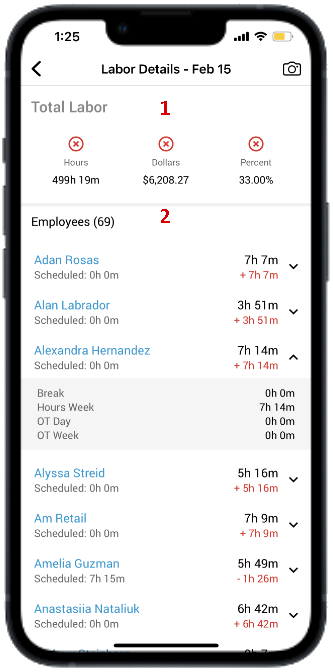
Total Labor Snapshot - This displays the Total Labor Hours, Dollars and Percent for the day
 - This will be displayed when the Total Labor Hours, Dollars, or Percent is less than or equal to the Scheduled Labor for the day
- This will be displayed when the Total Labor Hours, Dollars, or Percent is less than or equal to the Scheduled Labor for the day - This will be displayed when the Total Labor Hours, Dollars, or Percent is greater than the Scheduled Labor for the day
- This will be displayed when the Total Labor Hours, Dollars, or Percent is greater than the Scheduled Labor for the day
Employee List and Labor Details - This lists each Employee along with their total hours worked for the day, scheduled hours, and the minutes of variance
Tap the extension arrow to open additional labor details. The additional Employee Labor Details include:
Break time - The total number of hours of break time
Hours Week - The total number of hours worked in the week
OT Day - The number of Overtime hours the Employee worked that day
OT Week - The number of Overtime hours the Employee worked that week
If an Employee shift crosses business days, Users will see a notification beside the shift length
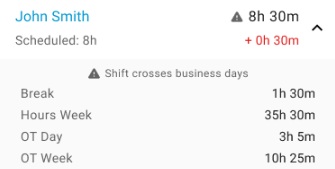
Once the Labor details are reviewed, Users can tap the back arrow icon to return to the Daily Sales Summary list. Once Users return to the Daily Sales Summary, 'Labor' will be marked as 'Reviewed.'
to return to the Daily Sales Summary list. Once Users return to the Daily Sales Summary, 'Labor' will be marked as 'Reviewed.'
Users should then move on to review the Deposit details.