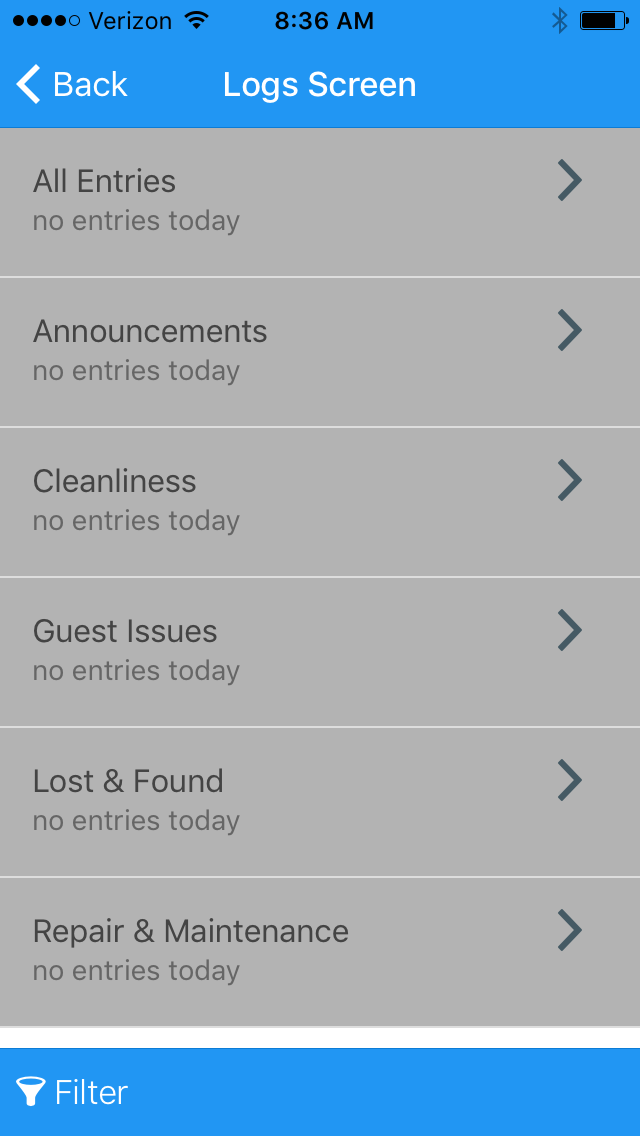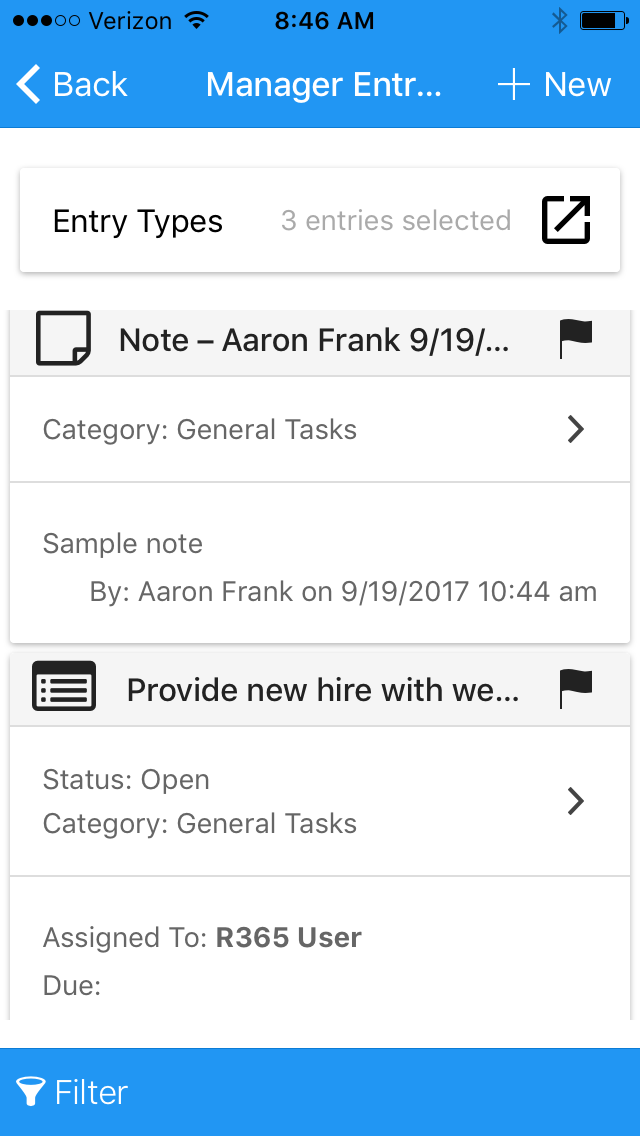This article is part of the Classic Manager Log Module training. Click here for more information on the Classic Manager Log module.

The Logs View allows you to view and filter all Log Entries by Location and Log Category. This article will describe the fields on the 'Logs View'. Click here for instructions on creating Log Entries.
Logs View

The logs view allows a User to select the desired Locations and date range to filter through logs. A Log Category can then be selected to display only Log Entries that have been assigned to that Log Category.
Category View
Once a Category is selected, all the Log Entries will be listed out.

1) Entry Type Filter - The Entry Types to include in the Category view. All are selected by default, but can be adjusted accordingly. Selections include:
- Task
- Note (this will open in the Log Entries page of the New Manager Log)
- Text
2) Add / New / Log Entry Buttons - Click any of these buttons to create a new Log Entry in this Category
3) Log Entry Icon Type - The type of entry made. There are four entry types: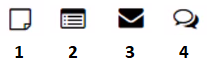
- Note – resembling a piece of paper
- Task – resembling a list
- Email Alert – resembling an envelope
- Text Alert – resembling two chat bubbles
4) Flag Status - Marks if the entry is of high importance / priority
5) Entry Text - The typed out message for that entry
6) Category - The category assigned to the entry
7) Location - The Location connected to the entry
8) Entry Date - The date of entry
9) Created By Info - The name of the User and the date and time that the entry was submitted
Click here for instructions on creating Log Entries.
R365 Mobile App View