This article describes the Budget Parameters screen in the Advanced Budgeting feature in Restaurant365. Click here for more information on Budgeting.
Budgets can be created and saved with the following parameters:
- Current and future years
- Single Location or multiple Locations
- By Period or Week
- Using the Fiscal or Operational Calendar
- Budgets can also be created for both the Balance Sheet and Profit & Loss statement
Budget Parameters

1) Year - Select the year for the budget
2) Locations - Select the Location or multiple Locations for the budget
- Note: When selecting Locations that belong to different Legal Entities, the periods (or weeks) will be pulled from the Legal Entity of the first Location selected and a warning error will be displayed
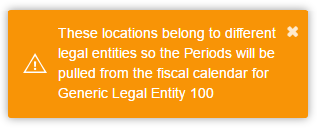
3) Budget By - Designate if the budget will be by period or week
4) Calendar Type - Designate if the budget will be based on the Operational Calendar or the Fiscal Calendar of the selected Location(s)
- Note: The budget will only display on the Profit and Loss report when the report is ran for the same Calendar Type that was set for the budget
5) Account Type - Designate the account type for the budget, Profit & Loss, or Balance Sheet. This will determine which accounts are loaded on the budget
6) Name - Type in the desired name for the budget
7) Reporting Budget Checkbox - Check this box if the budget will be the default budget in 'My Reports' for the selected Location(s)
8) Start With: Prior Year Actuals - Click this button to create the budget based on prior year actuals.
- Note: If prior year actuals do not exist in Restaurant365, all values will be set to zero
9) Start With: Copy Other Budget - Click this button to create the budget based on a previously completed budget
10) Start With: Blank Budget - Click this button to create a blank budget
