The system allows the following options around how your company can handle signatures on checks. Click here for more information on how to create a Check Signature.
This article reviews the following topics:
Check Signature Options
- Print Check - A standard signature line is printed on the check to be signed manually
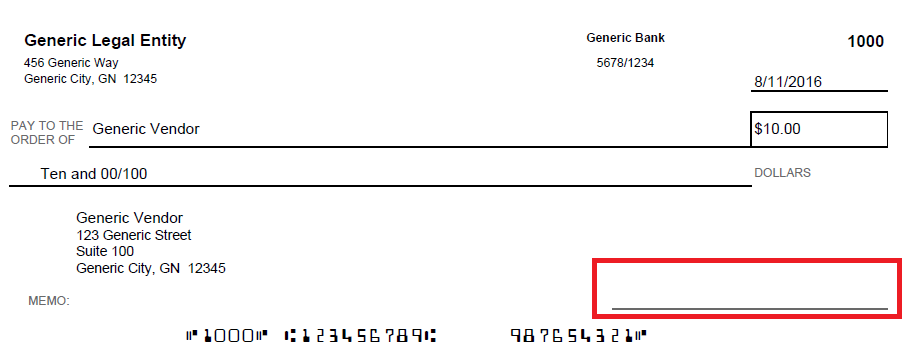
- Print Check with Signature - A signature is printed on the standard signature line. This can be uploaded on the Bank Account Record
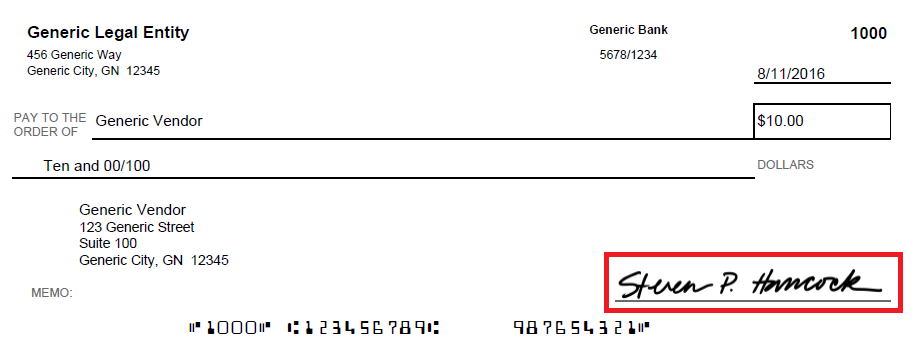
- Print Check with Signature: Require Second Signature - A second signature line is printed above the standard signature line to be signed manually when checks go above the dollar threshold set on the Bank Account Record. If printing with signature, the signature will print on the first line, leaving the second signature line blank to be manually signed

Second Signature
If desired, you can have 2 signature lines on the check. This is a setting on the bank account and a dollar amount threshold can be set for when a second signature line shows and when it does not. For example, if checks for $5,000 and above require a Second signature then you would set a $5,000 threshold for the 2nd signature and it would only print on checks at or above that amount.
To setup a second signature to print for a specific bank account, follow these steps:
- Open the desired bank account from the Bank Accounts list
- In the Banking section of that form, click the 'Print Second Signature Line' checkbox
- This will make the second signature 'Threshold' field show just below it. Set the threshold amount for the maximum amount entered without a second signature. Once a check goes over that threshold, the second signature line will then appear
- Save the bank account record and the second signature line will now show when checks are printed

Note: When using the 'Print Second Signature Line' option, if you have a signature image setup to print automatically by the system, it will print on one signature line and the second line will be empty and must be signed manually.
Signature Printed by the System
This feature is designed to give the User the option of printing checks with the signature on them. This will only be allowed for Users given the proper Permissions to use the feature.
Setup
- Create a signature file in either jpg or bmp format. jpg is recommended, and the size should be under 500kb. For best signature image:
- Create the signature image digitally such as by writing it on a tablet or touch screen computer in Paint or similar application
- The bolder the writing the better, make it bolder than you normally would
- Writing the signature wider than usual will help its sizing as well

- Open the bank account from the bank accounts list (Accounting - Banking - Bank Accounts in left hand navigation). Click on the 'Select Signature' Button at the bottom of the form and browse to your signature file to upload it as the signature.
- The same signature may be used on many bank accounts by uploading the same image to each account
- Only upload 1 signature for each bank account
- Users that you want to access this feature must first have the following Permissions:
- Accounts Payable → AP Payments → Print Checks w/Signature
- Accounts Payable → Payment Runs → Print Checks w/Signature in Payment Runs
Learn more about managing Permissions and Custom User Roles here. The Permission Access report can be used to determine which User Roles or Users already have these Permissions assigned. Learn more about User Setup and Security here.
Steps to Use
Checks can be printed with signature from 3 places:
- Create checks in the check run and after created the Print Checks window will have an extra button for “Print Checks w/ Signature” for the Users who have that Permission. Click this button and the checks will print with signature. The original Print Checks button is also available if the User wishes to print without signature.

- From the AP Transactions list select the check rows you want to print then click Edit Selected - Print Checks with Signature
- From My Reports page under Banking section, choose Check and select the bank account and check run you wish to print and choose With Signature and click Run
Sample check with signature printed below:


