The Payment Run page provides a list of approved AP invoices. From this page, users can apply credit memos and discounts, create payments, print checks, and produce ACH and positive pay exports for selected invoices. For more information, see Payment Run Overview.
Approved AP credit memos can be applied to invoices on the payment run. Available credit memos are indicated with a C in the C/D column of the Invoices table.

To apply an available credit memo, do the following:
- Select the checkbox for each invoice to which the credit memo will be applied.
- Select the arrow button to display the Invoice Details pane. Available credit memos will be listed in this pane.
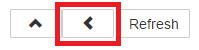
- Select the Apply checkboxfor each credit memo to apply to the invoice.
- By default, credits are limited to only showing credits for the same location as the invoice. If credit memos from other locations need to be applied, click the location filter button in the column header to select other locations.

- By default, credits are limited to only showing credits for the same location as the invoice. If credit memos from other locations need to be applied, click the location filter button in the column header to select other locations.
Note: Credits applied on the Payment Run page cannot be removed.
- In the Details pane, select the invoice number link to open the AP invoice where the credit memo has been applied.
- Clear the Apply checkbox to remove the AP credit memo and then save and close the AP invoice.
- Back on the payment run, above the details pane, select Refresh to update the available credits.
