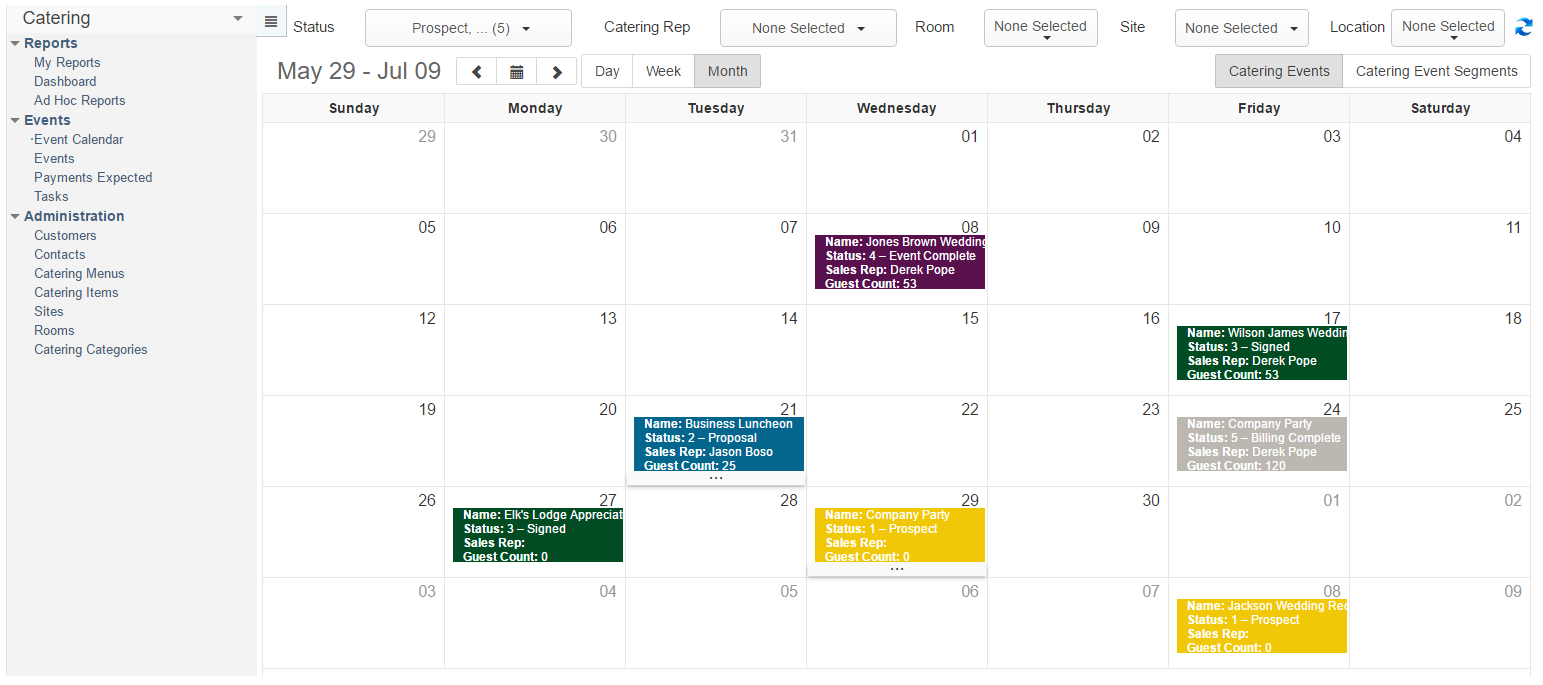The Catering module in Restaurant365 is a complete, integrated, catering solution for you and your organization. Catering Managers will be able to track events and their associated payments and tasks, catering representatives and their customer relationships, and manage and create catering menus and contracts with ease.
Security
The Permissions listed here are associated with Catering. These Permissions can be added to Custom User Roles or single Users. Learn more about managing Permissions and Custom User Roles here.
Catering Permissions are found in the Permission Tree as follows:
- Catering
- Catering Categories
- View Catering Categories
- Edit Catering Categories
- Create Catering Categories
- Delete Catering Categories
- Catering Events
- View Catering Events
- Email Catering Documents
- Print Catering Documents
- Edit Catering Events
- Create Catering Events
- Create Catering Event Bill
- Remove Final Catering Event Bill
- Delete Catering Events
- Catering Items
- View Catering Items
- Edit Catering Items
- Create Catering Items
- Delete Catering Items
- Catering Menus
- View Catering Menus
- Edit Catering Menus
- Create Catering Menus
- Delete Catering Menus
- Catering Rooms
- View Catering Rooms
- Edit Catering Rooms
- Create Catering Rooms
- Delete Catering Rooms
- Catering Settings
- View Catering Settings
- Edit Catering Settings
- Sites
- View Sites
- Create/Edit/Delete Sites
- Catering Categories
The Permission Access report can be used to determine which User Roles or Users already have these Permissions assigned.
Learn more about User Setup and Security here.
Navigation

Users can access Catering features by logging in through a web browser by selecting Catering from the module drop-down list at the top of the left hand navigation pane (pictured below). This will switch the view of the left hand navigation pane to show all Catering options. Creating new records associated with Catering can also be accessed from the Catering option in the top ribbon.
Getting Started with Catering
- Set User security access
- Catering Manager performs a one-time setup of Catering Settings
- Item Types - Assign the Sales GL accounts that the various Item Types will post to (Food, Beverage, Labor, etc) and the rates that will be charged for each Item Type for Tax, Gratuity and Service Charge. The User will setup the Default list at this time, with the ability to create different rate lists for different locations (and the ability to change those rates on an event by event basis).
- Commission - Can track commission percentage and print report showing what commissions Catering Reps have earned based on date range
- Times - Event start and end time are required. Users can create additional User defined 'times' (departure, arrival, setup etc.)
- Event Types - User-defined list of types such as Wedding, Corporate Meeting, etc used for reporting purposes if desired
- Sources - User-defined list of how events originate for reporting purposes if desired (Phone, Email, Walk-in, Repeat Customer, etc.)
- Contract Terms - Print on contract with terms such as cancellation penalty (can be customized on individual event)
- Setup items and menu packages (items can also be created on the fly when creating an event)
- Setup sites and rooms if you have a specific list of them you often use for events (can also be created on the fly when creating event)
Overview of a Catering Event
- Create Catering Event (usually easiest by double clicking date on Catering Calendar and selecting to copy details from other existing Catering Events) and add General tab info
- Add Catering Items, equipment, and labor for the event on the 'Details' tab (can also add Catering Event Segments)
- Verify tax and service charge rates are correct on the 'Tax and Charge' tab
- Enter Expected Payments on the 'Payments' tab
- If using Scheduling module, can also enter shifts needed for events on the 'Shifts' tab (leave Employee field empty to create Unassigned Shift so scheduler can fill Shift later)
- Verify contract terms are correct on the 'Contract' tab
- Review Catering Events on Catering Calendar and follow up as needed
- Update Catering Event Status as a customer moves through the sales cycle and print or email contract to the customer
- Enter Payments Received as customer pays deposits and final payments (accounting effect – creates AR payments)
- Create the final bill (accounting effect – creates AR Invoice and applies to Payments Received)
- Run reports to analyze catering across multiple events/locations/catering reps
Below is a list of training articles to learn more about each part of the Catering module and also a detailed explanation of security and navigation within the module.
Catering Calendar
The Catering Calendar is a visual representation of Catering Events that have been entered in to the system on a Month, Week, or Day basis. Click here for training on Catering Calendar.
Catering Settings
Catering Managers must complete an initial one-time setup in Catering Settings prior to using the Catering module. Click here for training on Catering Settings.
Catering Items
To include items on Catering Contracts, Catering Menus, and Catering Item Types on Reports, we must create Catering Items. Click here for training on Catering Items.
Catering Menus
Catering Menus are made up of Catering Items and can be included on any Catering Contract with ease. Click here for training on Catering Menus.
Catering Sites and Catering Rooms
Catering Sites can exist on and off-site from your Locations. Sites are created and managed in the Catering and Scheduling Modules. Rooms exists within Sites and can be created in the Catering Module. Click here for training on Catering Sites and Rooms.
Catering Events
Catering Events are the Events that make up the Catering Calendar and affect our Catering Reports, as well as the GL in the Accounting Module. Click here for training on Catering Events.
Catering Segments
Catering Segments make up Catering Events and allow users to have multiple meals / segments in a single Catering Event. Click here for training on Catering Segments.
Catering Payments
Within Catering Events, Catering Representatives can track the Catering Payments Expected, Payments Received, and create the final bill for a completed Catering Event (complete with AR Invoice creation in the Accounting module). Click here for training on Catering Payments.
Catering Categories
Catering Categories can be created and managed by Users to display different groupings of Catering Items on Catering Contracts. Click here for training on Catering Categories.
Catering Reports
Four new reports have been created for the Catering Module: Catering Commissions, Catering Event Profitability, Catering Menu, and Catering Receivables Aging. Click here for more information on the Catering Reports