My Tasks is the mobile version of Task Management.
Users can access the same guide tasks that can be accessed from the Task Management My Tasks page on the R365 app. From their mobile device, users can view their list of tasks required for any given day. The task requirements and details can be reviewed. Some tasks can also be completed within the app.
The tasks listed on the mobile My Tasks screen are from task management Guides that have been assigned to the selected location. Guides can be created and managed in the web version of R365.
TABLE OF CONTENTS
Note: Task Management is an add-on to Operations. Please contact your Sales Representative to learn how the Task Management add-on can enhance your R365 experience.
Security
The permissions listed here are associated with Task Management. These permissions can be added to custom user roles or single users. Learn more about managing permissions and custom user roles here.
Task Management permissions are found in the permission tree as follows:
- Administration
- Task Management
- Tasks
- View & Edit All Tasks
- View & Edit Unassigned Tasks
- Assign Other Users to Tasks
- Unassign Other Users from Tasks
- Can Update Locked Tasks
- Tasks
- Task Management
The Permission Access report can be used to determine which user roles or users already have these permissions assigned.
Learn more about user setup and security here.
Navigation
To access the My Tasks screen within the R365 app, open the mobile navigation menu.
Then, tap My Tasks. This will open the My Tasks screen.
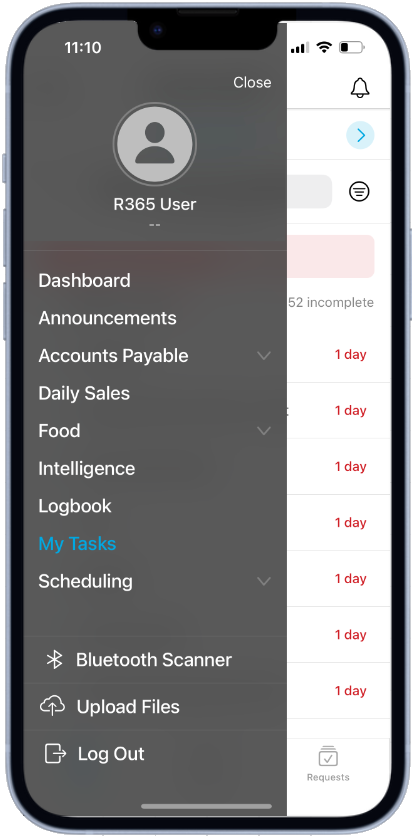
My Tasks Screen
Similar to the web version of the My Tasks page, My Tasks on mobile is broken up into three sections:
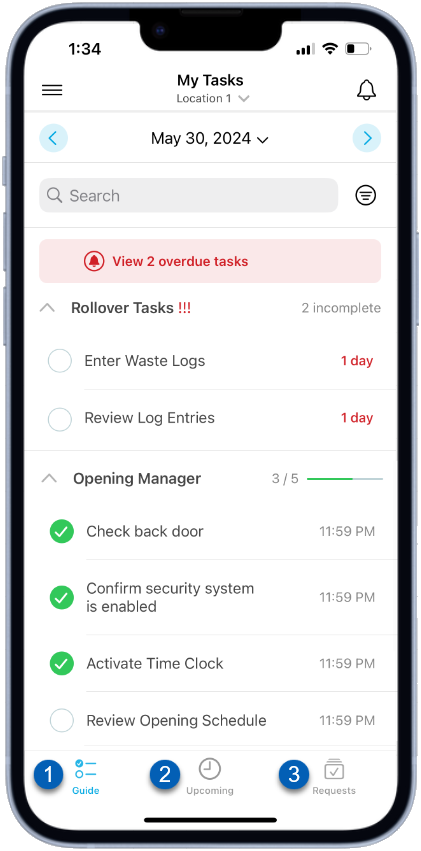
| Field | Description | |
|---|---|---|
1 | Guide | Lists all tasks added to Task Management guides that have been assigned to the selected location. Learn more about the Guide tasks section. |
2 | Upcoming | Lists all tasks that are due in the near future that are open and available for users to access. These tasks can be completed ahead of time to get ahead of work, if needed. Tasks that appear in this section have an availability that allows for the task to be accessed a certain number of days before the task is due. Learn more about the Upcoming tasks section. |
3 | Requests | Lists all active schedule, availability, and transfer requests. Learn more about the Request tasks section. |
