The User Preferences page allows the user to select a default location to automatically populate Location fields during AP invoice entry and when creating GL journal entries. Setting default locations increases the efficiency of these processes, creating more time to complete priority tasks. This page can also be used to select default view settings for My Workflows.
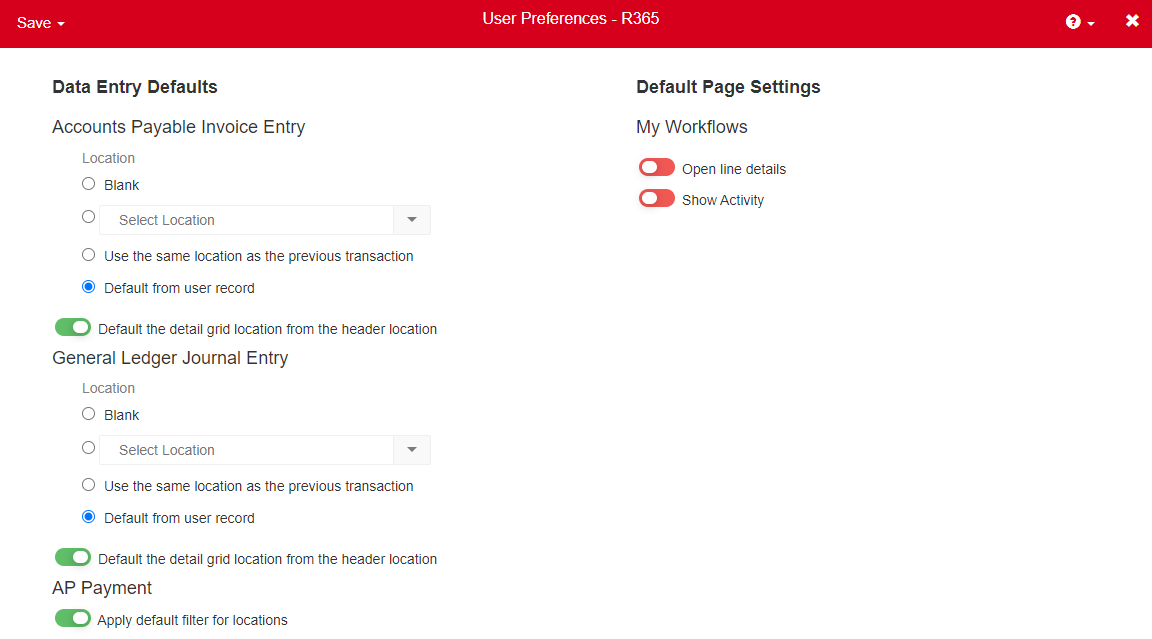
Navigation
In the top right corner of the screen, hover over your username and select User Preferences.
The Data Entry Defaults page appears.

Options Available in User Preferences
.png)
Option | Description |
|---|
Data Entry Defaults |
Accounts Payable Invoice Entry | Sets the default location selection on AP Invoice records. Options include: Blank - If selected, the Location field for the corresponding page is not automatically populated and must be selected manually for each new transaction. Select Location - The user can select any location to which they are granted access. If a location is no longer available to the user, then the default location setting resets to the Blank option, explained above. Use the same location as the previous transaction - If selected, the Location field for the corresponding page is automatically populated with the location used on the previous transaction.
When this option is selected, the user must manually select the location for the first transaction. If the Save and New or Approve and New option is used to save the transaction, the system automatically populates the Location field on the next transaction. Default from user record - If selected, the Location field for the corresponding page is automatically populated with the location set on the User Record: Locations Tab. Default the detail grid location from the header section - When set to on, the location shown in the transaction details on the corresponding page match the location shown in the page header.
|
General Ledger Journal Entry | Sets the default location selection on journal entries. Options include: Blank - If selected, the Location field for the corresponding page is not automatically populated and must be selected manually for each new transaction. Select Location - The user can select any location to which they are granted access. If a location is no longer available to the user, then the default location setting resets to the Blank option, explained above. Use the same location as the previous transaction - If selected, the Location field for the corresponding page is automatically populated with the location used on the previous transaction.
When this option is selected, the user must manually select the location for the first transaction. If the Save and New or Approve and New option is used to save the transaction, the system automatically populates the Location field on the next transaction. Default from user record - If selected, the Location field for the corresponding page is automatically populated with the location set on the User Record: Locations Tab. Default the detail grid location from the header section - When set to on, the location shown in the transaction details on the corresponding page match the location shown in the page header.
|
AP Payment | When Apply default filter for locations is set to On, AP Payment records are filtered to show only locations that match the legal entity shown in the header. |
Default Page Settings |
My Workflows | Sets the default page view for My Workflows. Options include: Open line details - When set to On, line details automatically expand when the user selects a workflow. Show Activity - When set to On, the Activity sidesheet is automatically expanded when the user access My Workflows.
|
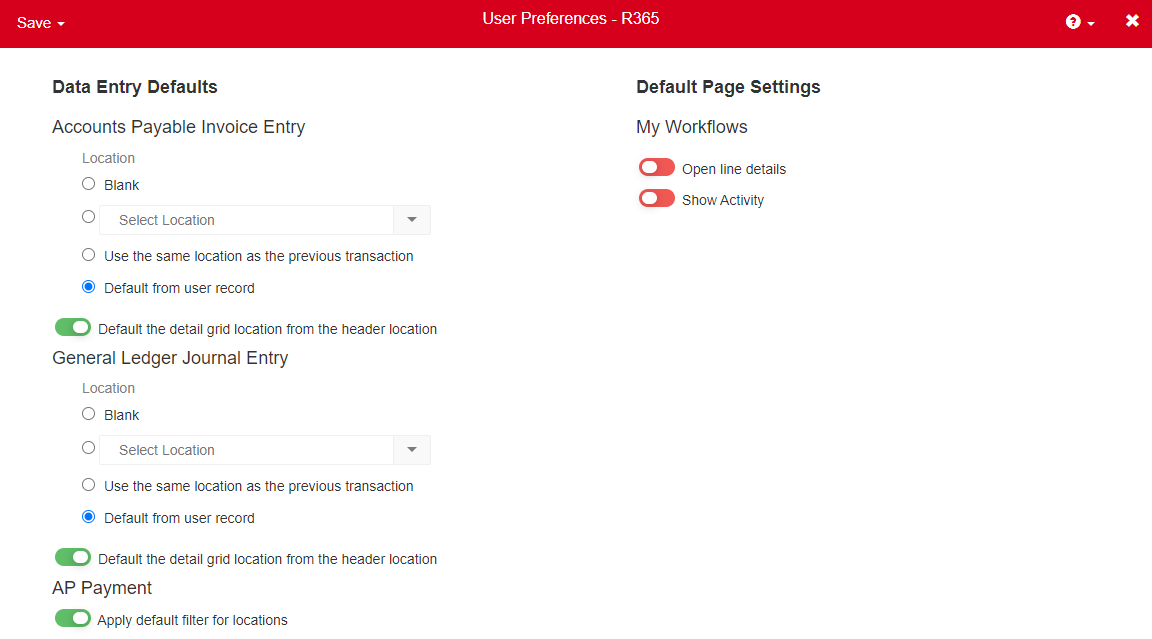

.png)
