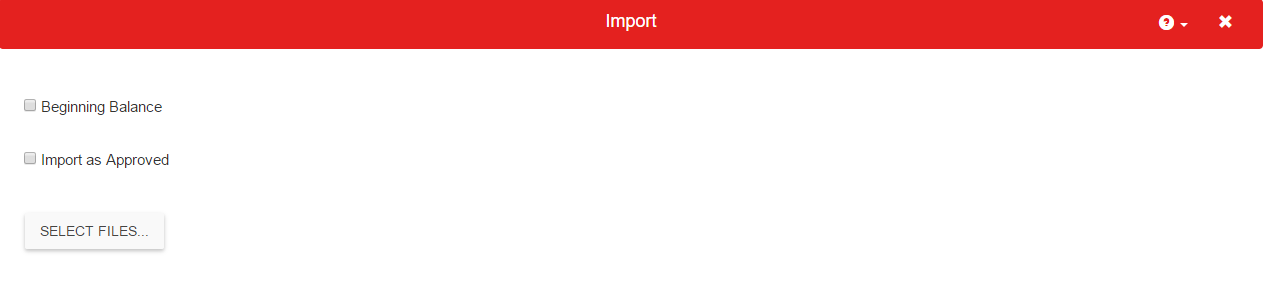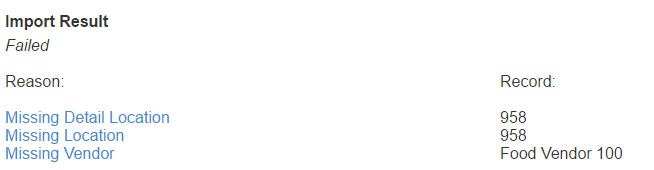AP Transactions can be manually imported into Restaurant365. Manually importing AP Transactions requires the use of specific import templates. Transactions can be imported by Item or by Account. Click here for information on EDI Vendor Integrations and Restaurant365 AP Import Templates.
Step 1: Hover over 'Vendor' menu and select 'Import AP Transaction'

Step 2: Import
The Import Form will load where you can click 'Select File' to open a file explorer and select the completed Template / transaction file. Click 'Open' to import the file.
If the import was successful, the number of records created will be displayed. These records will now be listed in the AP Transactions list.
If the import failed, a reason will be displayed along with a troubleshooting link. Click through the link for help troubleshooting the failed import.